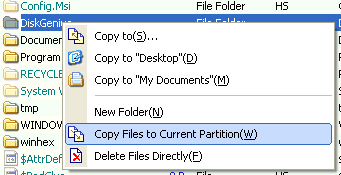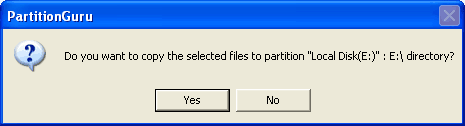Write Files To a PartitionBy PartitionGuru, you can copy files and write to NTFS/FAT32/FAT16/FAT12 partitions, even the partitions is hidden or without drive letter. The mechanism of the file access of PartitionGuru is directly write disk sectors based on the file system layout of a partition. So it is not restricted by operating system. It is a good way to copy files to hidden partition and copy files to virtual disks. This write operation may not compliant with the requirements of the operating system or some software using the target partition. So please HANDLE WITH CARE! For convenient, PartitionGuru provides several types of methods for copying files to partition. Please find out and select the the target folder in the target partition before copying. 1. Operating from the menu. After selecting a target folder, right click the mouse button in the " Browse files" panel. Then select "Copy Files to Current Partition" from the following context menu. And also, this menu item can be found on the "File" menu.
Then PartitionGuru will open the "Open File" dialog. Select the files to be copied, PartitionGuru will start to copy the selected files to the target partition. Note that this method can not select any folders for copying, only files can be selected. To copy folders include files in it, please use the following methods. 2. Operating by mouse drag and drop. After selecting a target folder from PartitionGuru, open Windows Explorer and select the files (or folders) to copy, then drag the files (or folders) by left mouse button to the target folder in the "Partition and Folder Tree" or "File List" window in PartitionGuru application. Then the following message will display:
Click "Yes" button to start the copying process. 3. Operating by shortcut keys. Open Windows Explorer and select the files (or folders) to copy, then press "Ctrl_C" keys. Switch to PartitionGuru application, select the target partition and a target folder, press "Ctrl_V" keys. PartitionGuru will show above message box to ask and confirm the copying operation. Then click "Yes" button to start to copy. |