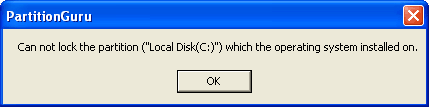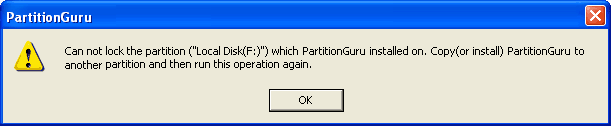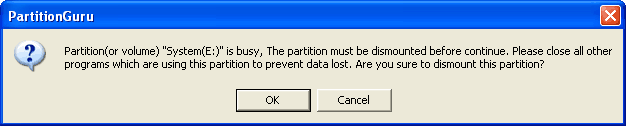Hide Partition1. Hide Partition When a partition is hidden, the operating system cannot assign it a drive letter. And it will not appeared in "My Computer". Applications cannot access the hidden partition. In fact, the partition is still there, not lost, just the hidden partitions cannot be accessed by the normal way. To hide the current partition, please click the menu "Partition" -> "Hide Current Partition", or right click the mouse button on the partition to hide, choose the "Hide Current Partition" item from the popup menu. If the current partition is a system partition, PartitionGuru will display the following message:
If the partition to hide is that PartitionGuru is installed on, the following message will display:
PartitionGuru will try to lock the partition to hide. If it is opened by any application, it can not be locked and PartitionGuru will ask you if you want to dismount the current partition:
After successful locking or dismounting the partition, PartitionGuru will remove the drive letter of the current partition, then hide the partition. 2. Unhide partition To unhide a partition, select the partition to be unhide at first, then click the menu "Partition" -> "Unhide Current Partition". Then the partition will be unhide. After saving the partition table, if the partition can not assigned a drive letter automatically, you may assign one for it manually. To prevent data loss due to improper manipulation, this change will not saved to hard disk immediately, it only be kept in the memory until you carry out the command of "Save Partition Table". A hidden partition will invisible to "My Computer", but it could be visible to PartitionGuru, it's files could be accessed by PartitionGuru anyway. |