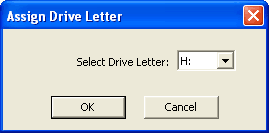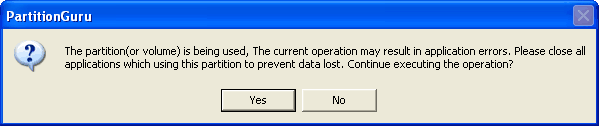Assign or Remove Drive Letter1. Assign or change drive letter for a partition Select the partition you want to assign or change drive letter for, then click the menu "Partition" -> "Assign New Drive Letter", or right click the mouse button on the partition, select "Assign New Drive Letter" item from the popup menu. PartitionGuru will show the following dialogue box:
Select a new drive letter then click "OK", the new drive letter will be assigned for current partition and the old one will be removed if any. 2. Remove drive letter Select the partition you want to remove the drive letter, click the menu "Partition" -> "Remove Drive Letter", or right click the mouse button on the partition and select "Remove Drive Letter" item from the popup menu. If the partition is opened, PartitionGuru will show the following warning message:
Click "Yes" to remove the drive letter. |