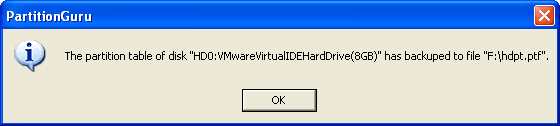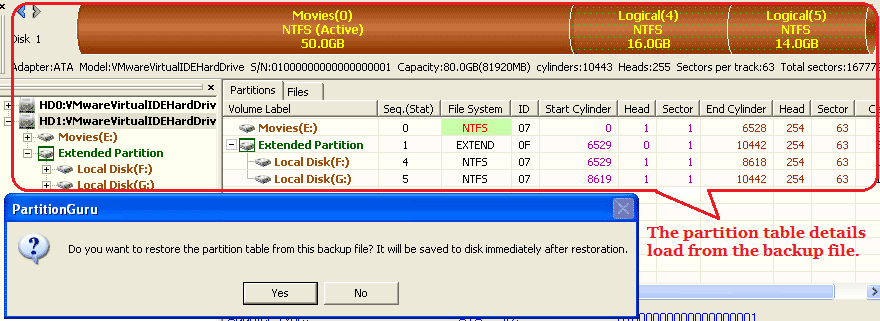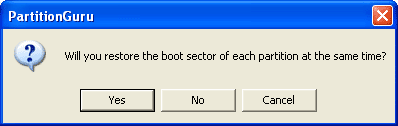|
Backup And Restore Partition Table Partition information is kept in the partition table on your hard disk. Sometimes this may be corrupted and a partition may be lost or unreadable because of a virus or abnormally unplugging a USB disk, etc. Although you can recover lost partitions by PartitionGuru most of time, if there is a backup copy of the partition table, you can restore it safely and easily. So, it is a good idea to take a backup of the partition table when the disk is properly partitioned. While the partition table is backed up by PartitionGuru, the boot sectors of all partitions on the disk will be backed up at the same time. The partition table with MBR and all partition boot sectors (PBR) will be saved into a file with a ".ptf" extension. Backup Partition Table: To backup partition table of a disk, select the disk to backing up, then click the menu "Disk" -> "Backup Partition Table", or directly press key "F9". PartitionGuru will show the following open file dialogue box:
Select path and enter a file name, then click "Save". PartitionGuru will backup partition table of current disk into the file immediately. And then display the following message box. It means the backup succeeded. Please keep the backup file safety.
Restore Partition Table: When the partition table of a disk was damaged and must to be restored, and you have backed up a copy before the damage occurred, you can restore it from the backup copy. Firstly, select the disk to restore, then click the menu "Disk" -> "Restore Partition Table", or directly press key "F10". PartitionGuru will open the "Open File" dialog box. Select the partition table backup file and click the "Open" button. PartitionGuru will load the partition table from the file into memory and the detail information will be displayed immediately as the picture below. This will help you to determine whether the file is the correct backup copy of the partition table.
At this time, please carefully check whether the partition displayed is just you want to restore. When you click the "Yes" button, PartitionGuru will popup the following message box asking you whether all the partition boot sectors will be restored at the same time.
Please note that after backing up the partition table, if any partitions were formatted again with some different settings such as different cluster size, the partition boot sector may be changed by the formatting program. In this case, the partition boot sector will be destroy by this restoring. Click "No" if you do not want to restore the boot sector of the partitions. Then only the partition table itself including the size and the positions of each partition will be restored. The partition boot sector will keep unchanged. If you choose "Cancel" at this time PartitionGuru will give up the restoration and nothing will be changed including the partition table and the partition boot sectors. |
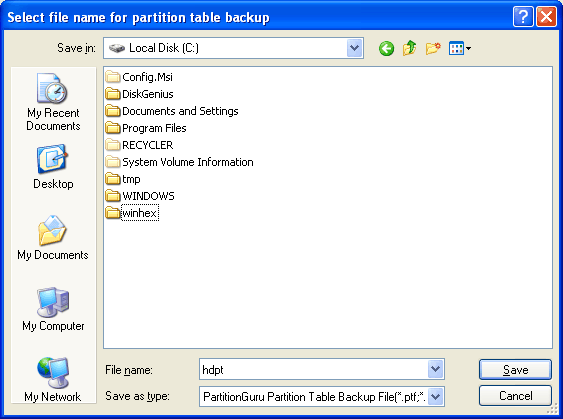 5321
5321