Step by step > Backup and restore master boot record (MBR).
Backup and restore master boot record (MBR)
Some hard disk operations , such as errors when installing an additional operating system, may damage the master boot sector of the disk, thus preventing it from booting.
Using PartitionGuru, you can backup the master boot record (MBR) easily. If the master boot record (MBR) was damaged later, you can restore it, even if the system can not boot, you can restore it under dos mode!
Now, we will introduce you how to backup and restore master boot record (MBR) step by step using PartitionGuru.
Backup master boot record (MBR)
Select the hard disk which you want to backup master boot record (MBR), then right click the mouse and select Backup Partition Table .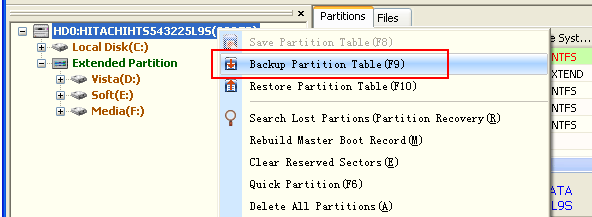
Select the folder and file name of the master boot record (MBR) backup file, then backup the hard disk's master boot record (MBR).
Restore master boot record (MBR)
Select the hard disk which you want to restore master boot record (MBR), then right click the mouse and select Restore Partition Table .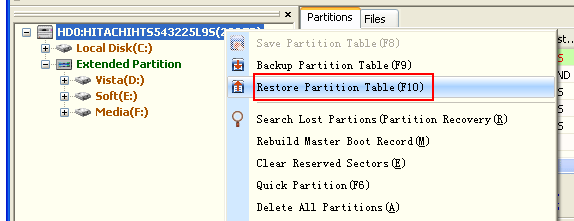
Select the file of the master boot record (MBR) backup file, then restore the hard disk's master boot record (MBR).
Sometimes, when the master boot record (MBR) was damaged, the computer can not boot to windows, you can boot the computer intto dos mode with cd or flash usb disk, then run the dos mode PartitionGuru and restore master boot record (MBR).
That all, it is handy, easy and safe!