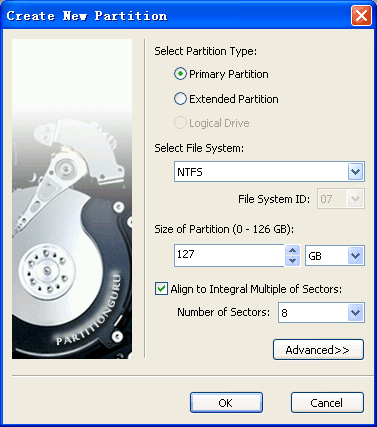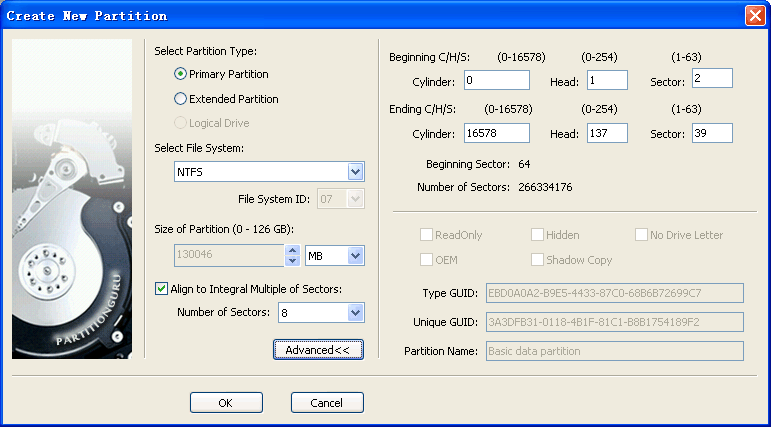Create New PartitionIn order to use the space in a hard disk, it must be partitioned. Partitioning is the process of dividing the hard disk's space into chunks, so they can be prepared for use, or even dedicated to different uses. Even if the entire disk is intended to be left in one piece, it must be partitioned so that the operating system knows that it is intended to be left in one piece. In general, of the MBR style partition table, there are three partition types can be created, they are primary partition, extended partition and logical partition. A primary partition contains one file system. In MS-DOS and earlier versions of Microsoft Windows systems, the first partition (C:) must be a primary partition. Some operating systems are not limited in this way; however, this can depend on other factors, such as a PC's BIOS. Due to the limitation of the Partition Table, only maximum of 4 primary partitions(include an extended partition if any) can be created in one hard disk. An extended partition is a primary partition which contains secondary partition(s). A hard disk may contain only one extended partition; which can then be sub-divided into logical partitions, each of which is (under DOS and Windows) assigned additional drive letters. To create new primary or extended partition, please select a free space (showed in gray color) at first. To create logical partition, select a free space in the extended partition (in green color). Click the "New" button on the toolbar, or click menu "Partition" - "Create New Partition". In addition, you can also right click the mouse button in a free space. Then click "Create New Partition" on the popup menu. PartitionGuru will display a "Create New Partition" dialog box as the following:
Select the partition type, file system type, input the partition size then click the button "OK". A partition will be created. For some disk, for example Western Digital's Advanced Format hard drive with 4KB size physical sectors, the partition should be aligned to 8 sectors to ensure it provides full performance. In this condition, you should select "Align to Integral Multiple of Sectors" option and select a required number of sectors for aligning. If you want to specify the other detail parameters for the new partition, please click the "Advanced" button. The dialog will be extended as the following:
You can specify detail beginning and ending positions for the new partition. For the GUID partition table, more properties can be specified for the new partition. To prevent data loss due to improper manipulation, the newly created partition will not saved to hard disk immediately, it only be kept in the memory until you carry out the command of "Save Partition Table". The new partition must be formatted before storing data on it.
|