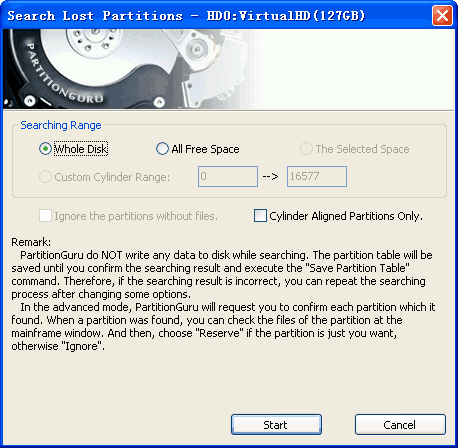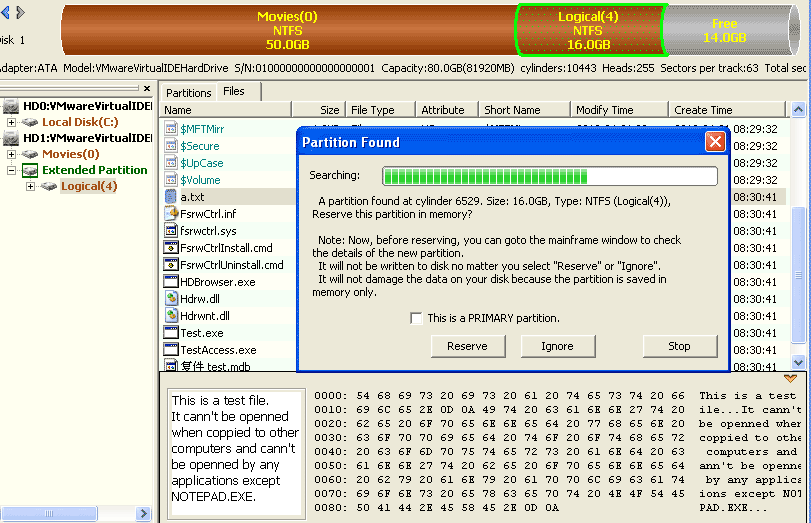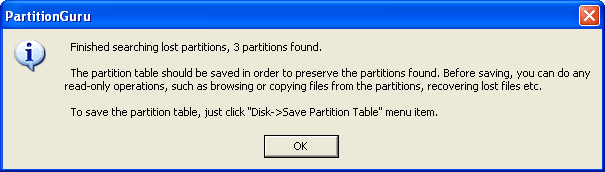|
Search For Lost Partitions (Partition Recovery) When a partition is deleted, any data of the deleted partition itself is not really erased from the disk. Only the index of the deleted partition is cleared. Therefore, PartitionGuru can try to recover deleted partition by analysis the remnant data. Actually, almost all deleted partitions can be recovered as long as no further destructions. The function of "Recover Lost Partition (Partition recovery)" is one of the major function of PartitionGuru software. The "recover deleted partition" operation is visual, flexible and comprehensive. When a lost partition is found, all attributes of the partition include all files in it will be displayed immediately. You can check the size and the type of the partition and even you can browse all files and folders to check whether the partition is just your lost partition. The panel on the bottom right of the mainframe window is a thumbnail window. It can display the data of each file in hex format, and thumbnail of image file and text file. All these information are base on the condition that the partition table is not saved to disk! To prevent further destructions, nothing will be wrote to the disk. All the information is loaded to memory only until you send out the "Save partition table" or "Save All" command. If you want to recover lost partitions, PartitionGuru is the best choice. It's a powerful tool to recover lost partitions. Here is a description of partition recovery using PartitionGuru software. Now run PartitionGuru. Before recover lost partition, please select the disk which the partition was lost. There are two ways to select a disk: 1. Click on the disk item in the panel of the "Partition and
Folder Tree" on left, or any items belong the disk. To start the searching process, press the "Rebuild" button on the toolbar, click the "Tools -> Search For Lost Partitions (Partition Recovery)" menu item or right click the mouse button and select "Search For Lost Partitions (Partition Recovery)" from the popup menu. The following dialogue box will popup:
Searching Range: 1. Whole Disk: Ignore all
existing partitions, search whole disk from beginning to end. In addition, if you are convinced that the partitions to recover are cylinder aligned, you can select the "Cylinder Aligned Partitions Only" option. It can speed up the searching processs. When the searching range is set, click "start" button to start the partition recovery process. When one partition was found, PartitionGuru would immediately show it on the interface. And the following information will be popup at the same time:
Now, if there are files in the partition just found, PartitionGuru will automatically switch to the "Files" sheet and list the files in the deleted partition. At the same time the thumbnail panel will also expanded. You can go to the background windows to check the files in it without closing this message box. You can check the folder layout, preview image and text files, etc. If the partition is just you lost, please return to the message box and press "Reserve" button to keep the partition to memory. Otherwise please click "Ignore" to skip this partition. Note that "Reserve" not means saving to disk, it just saved in memory. So the whole searching process is safe. Sometimes there is an option in the message box like: "This is a PRIMARY partition" or "This is a LOGICAL partition". If the partition type of "primary" or "logical" is incorrect (not same as its original type), you can switch it by check this checkbox. The searching process will go on to recover other lost partitions till all the searching task finished. When the searching task completed, PartitionGuru will popup the following message:
The searching result will NOT be automatically saved to disk. It still kept in memory. At this time, you can access the files in the partitions just found and even recover the lost files in it. The searching result will take effect by the operating system until you do the "Save All" or "Save partition table" command. If you wan to give up the searched result, please click "Disk - Reload Current Hard Disk" menu. You can try an other search by setting some different options until your lost partitions are recovered. |