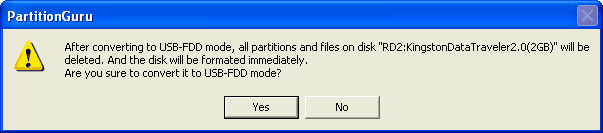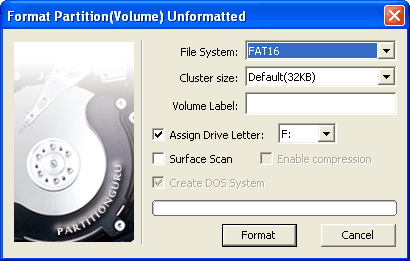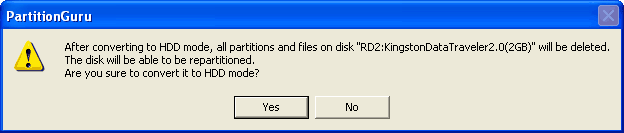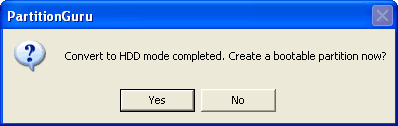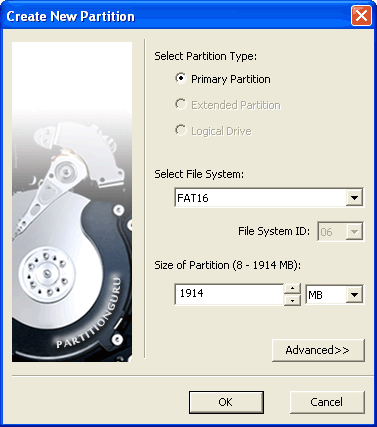Make Bootable USB DiskThe types of bootable USB disk that could be made through PartitionGuru include USB-FDD, USB-ZIP and USB-HDD. For some motherboards, not all these three type of USB bootable disk can be used to startup the computer. Follow the manufacturer instructions if available. Or try these three types one by one. After the USB bootable disk was created, the free DOS system and the DOS version PartitionGuru software will be copied into it. It can be used to manage disk and partitions under DOS system. If you have any files on the USB disk (or memory stick), copy them to a hard disk first as they will be destroyed by the following process. 1. Make USB-FDD bootable disk. Selecting the USB disk you want to make bootable, then click the menu "Tools" -> "Convert to USB-FDD Bootable Mode". The following message box will display:
Press "Yes" button, PartitionGuru will display the "Format partition" dialog box:
The operation is same as the "Format Partition". You may set file system type, cluster size and volume name on this dialog box. The conversion will be started and a FreeDOS system and the DOS version PartitionGuru software will be created after the "Format" button is pressed. When the conversion completed, the following message box will be displayed. Please unplug the USB disk (or memory stick).
2. Make USB-ZIP bootable disk. Selecting the USB disk (or memory stick) you want to make bootable at first, then click the menu "Tools" -> "Convert to USB-ZIP Bootable Mode" or right click the USB disk and then select "Make USB-ZIP bootable disk" from the context menu. The next operation is same as the "Convert to USB-FDD Bootable Mode". 3. Make USB-HDD bootable disk. The HDD mode is just same as the regular hard drive partition mode. Usually, the conversion may not be required. What you should do is creating and formatting the partition and then creating a DOS system on it. If your USB device is on the FDD or ZIP mode, you can convert it back to HDD mode by the following operations: Selecting the USB disk (or memory stick) you want to convert at first, then click the menu "Tools" -> "Convert to HDD mode" or right click the USB disk and then select "Convert to HDD mode" from the context menu. The following warning message will be displayed. Please back up the files on the USB disk immediately.
Press the "Yes" button, the conversion will be completed immediately. Then you can create a bootable partition right now, as the following:
If you press the "No" button, no partition will be created. You can use
the USB disk in the normal way.
You can select file system type, set partition size, then press the "OK" button. The partition will be created, formatted, and a FreeDOS system and DOS version PartitionGuru software will be created immediately. |